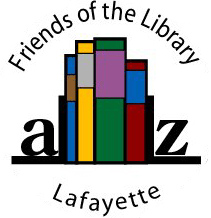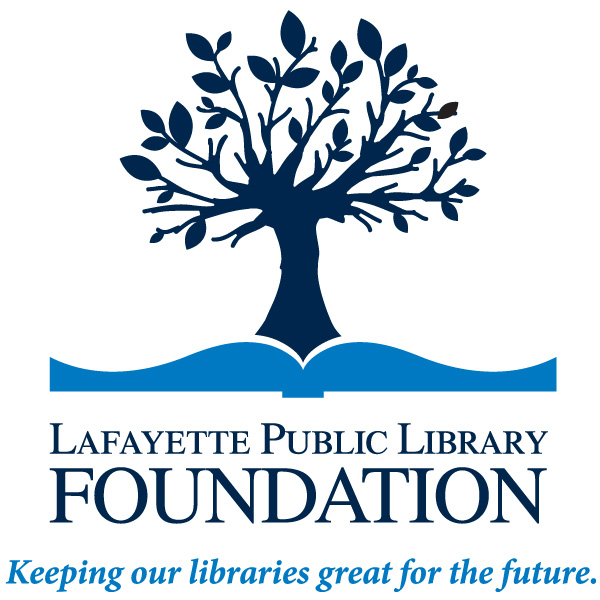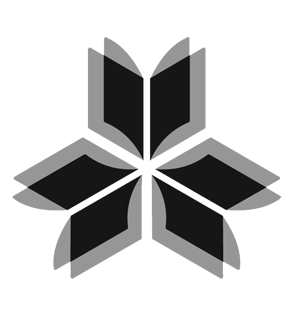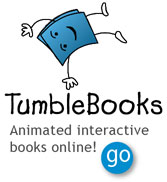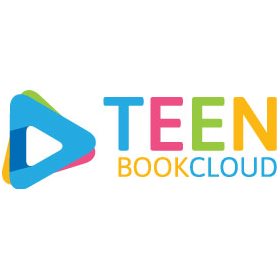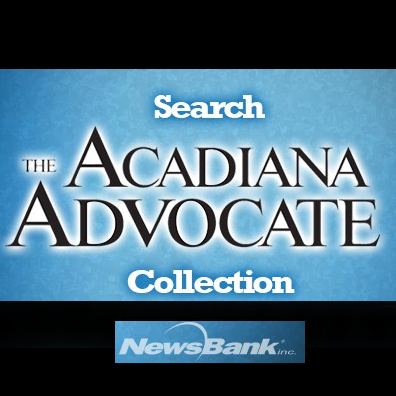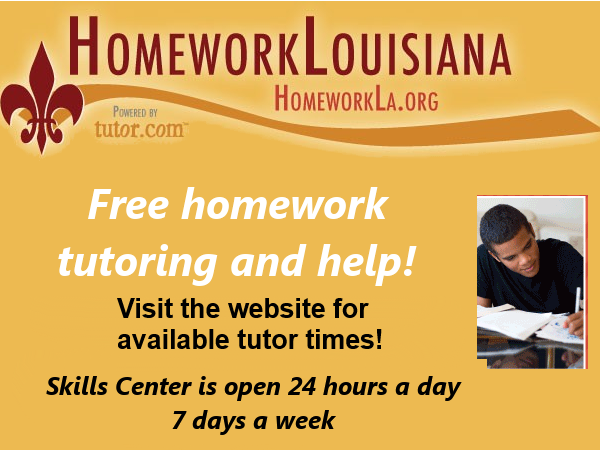Digital Microfilm Reader
For your convenience, the Main library provides a ST 200-DFV digital film viewer to view microfilm or microfiche images. You may save microfilm images to a flash drive, send documents by email or print copies of the images. These features are not available for microfiche or opaque images. Rather than having to toggle between document and software views, separate monitors facilitate working with the software while viewing the files.
USING THE MICROFORM READER
To View and Scan Microfilm
- Turn on three power switches: two at the back of the machine and one on the take-up reel (reel on right). Power on the left viewer monitor.
- Put the film spool on the left reel and wind the film according to the diagram on the reel, under the white film guide rollers and the film holder frame. Press the button at the front of the frame to open it. Thread the film onto the take-up reel and close the film holder frame.
- Note: the buttons in front of the film channel are used to control film advance and windup. The gray buttons are for slow movement and the red buttons are for fast movement. The knob on the deck to the right of the buttons controls the speed of the gray “slow” buttons only—turn clockwise to go faster, counterclockwise to go slower.
- Grab the bar at the front of the film deck and push the entire deck forward or backward to get the correct image under the lens: do NOT adjust the camera.
- Use contrast, brightness, image rotation, mirror image, zoom and focus buttons on the front of the unit as needed to adjust the image on the viewer screen. If the image shows white ink on a black background, the “invert image” button will show black on white.
- Once you have the image you want on the viewer screen, power on the computer and the right monitor. Log in with your library card number and PIN.
- Double-click the ScanWrite icon.
- In the scanner window, click on “preview scan.”
- Once the image appears, click on “flip horizontal” if the image is reversed.
- Drag the corners of the red square around the image, so that only the part of the image you want is outlined in red.
- Click on “scan selection” for a high resolution scan of the chosen part of the image. This can take up to 30 seconds; do not move the film deck while the scanner is moving.
- Close the scanner window to edit your image, email it, print it or save it to a USB drive.
- When emailing an image, you do not have to enter anything in the “from” field.
- To attach an image to an email, click on a thumbnail on the left of the screen to select it, then click “add selected.”
- After attaching images, click “send.” A separate email window will open, where you can add a message to accompany the image.
To View Microfiche (scan, email, print features are not available)
- Turn on three power switches: two at the back and the microfiche lamp (small switch at the front of the fiche deck).
- Raise camera arm to upper position; do not adjust the camera again.
- Place fiche under protective glass on upper deck.
- The whole deck can be moved to position the fiche under the lens. Use contrast, brightness, image rotation, mirror image, zoom and focus buttons on the front of the unit as needed to adjust the image on the viewer screen.
- The ability to scan microfiche is not available.
To View Opaque Cards (scan, email, print features are not available)
This feature is not available on this machine. See reference staff to use magnifier.
Tweet






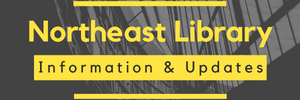
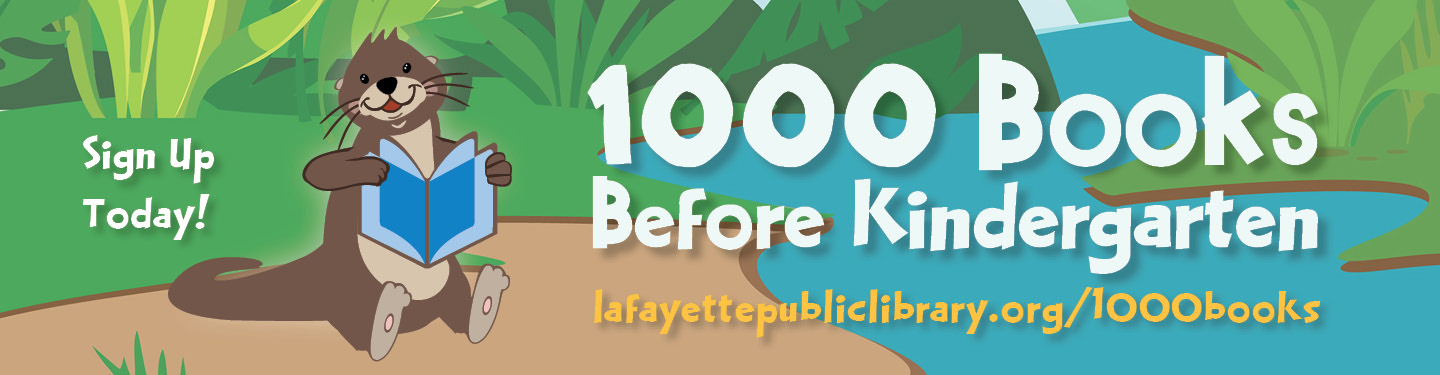
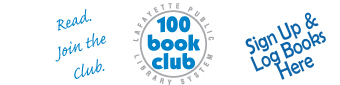


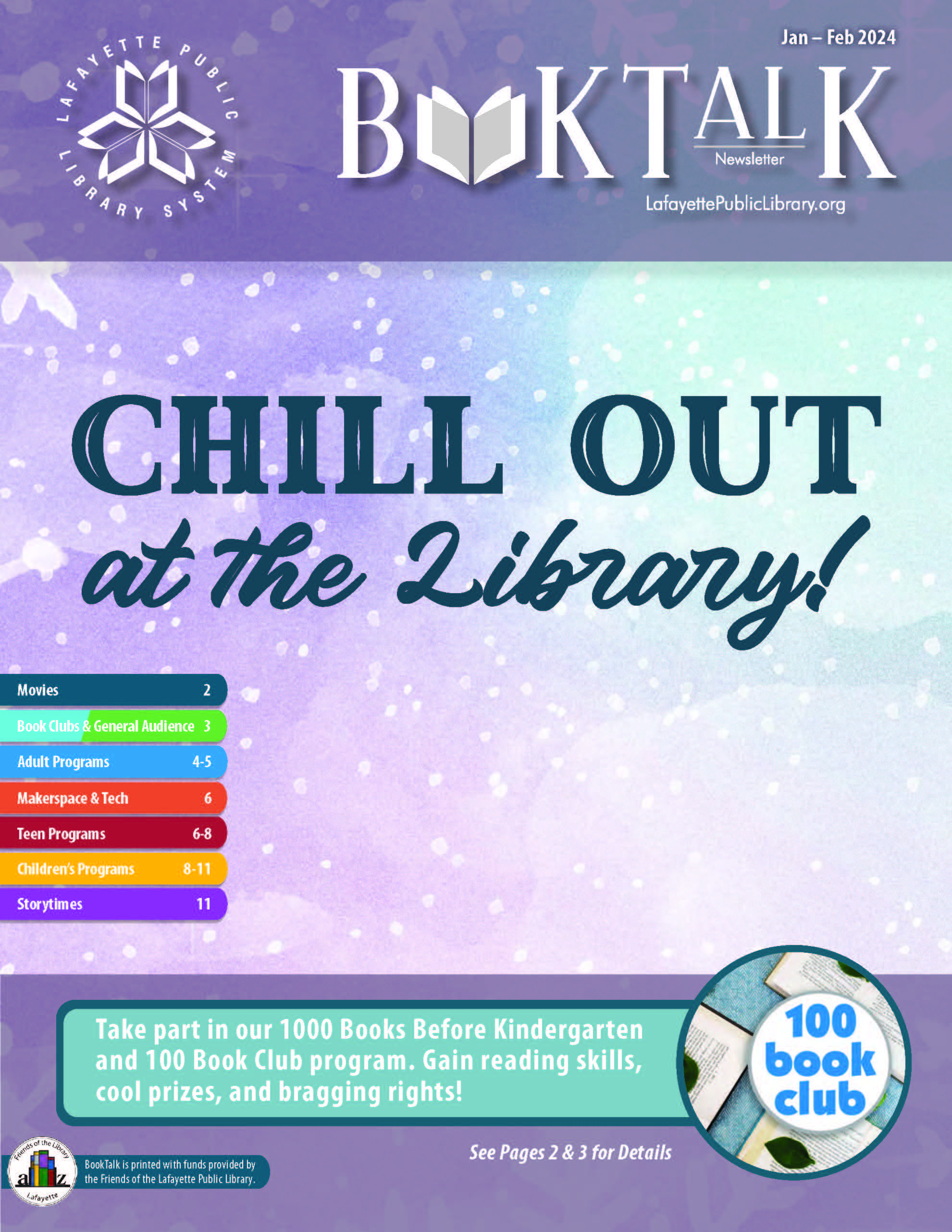
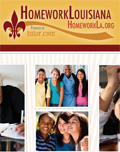
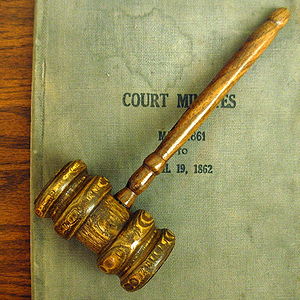 Library Board members, meetings.
Library Board members, meetings.